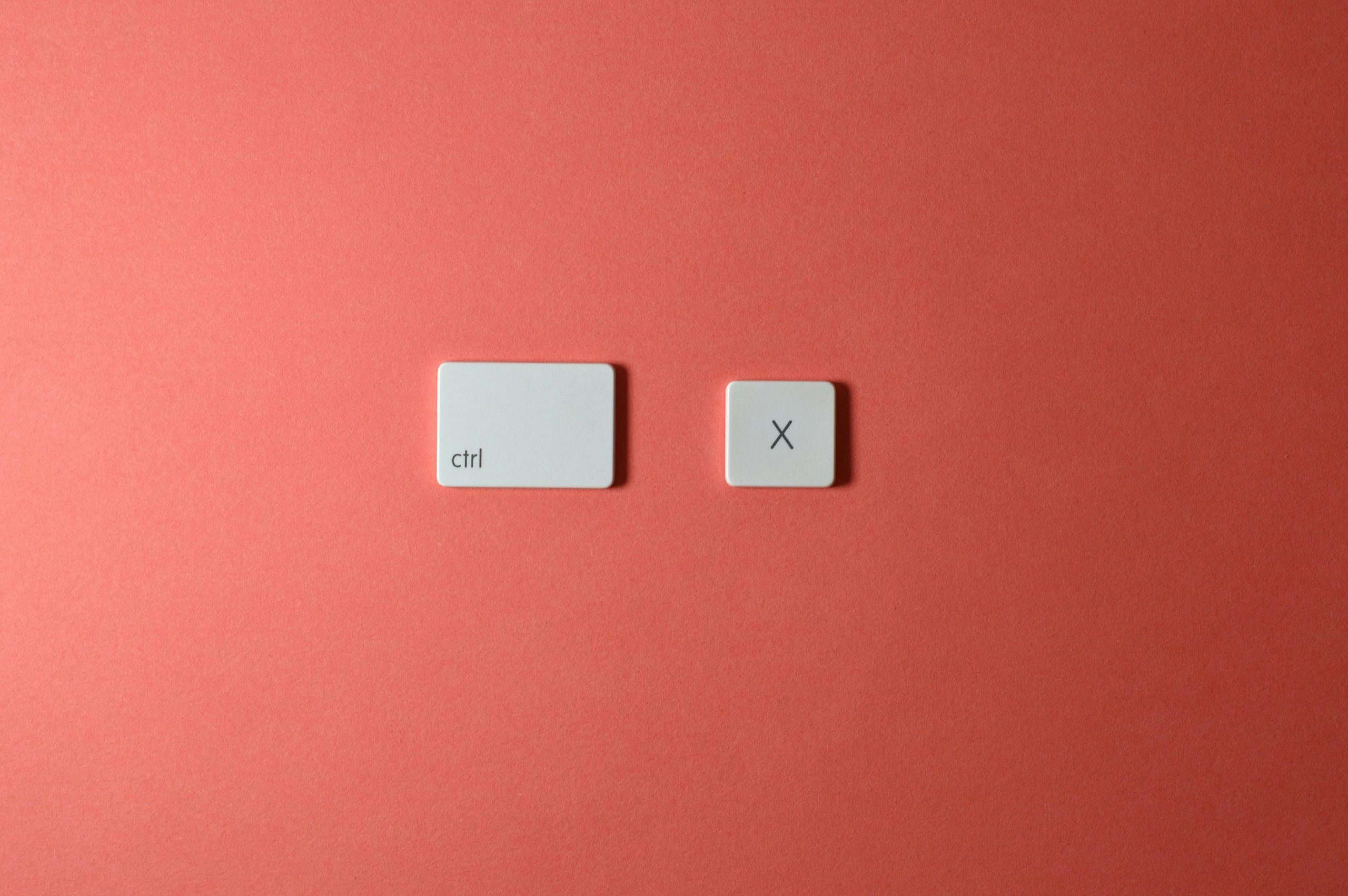In today’s fast-paced digital world, efficiency is everything. Whether you’re a student, professional, or casual computer user, mastering keyboard shortcuts can save you countless hours and streamline your workflow. Instead of relying on slow mouse clicks, keyboard shortcuts allow you to execute commands in seconds, boosting your productivity and reducing repetitive strain. This guide will walk you through essential keyboard shortcuts for various operating systems and applications, helping you work smarter, not harder.
Why Keyboard Shortcuts Matter
Keyboard shortcuts are more than just time-savers—they’re game-changers for productivity. By minimizing the need to switch between keyboard and mouse, they help maintain focus and reduce physical strain. Studies show that frequent mouse use can lead to repetitive stress injuries, while keyboard shortcuts promote a more ergonomic workflow. Additionally, shortcuts enable faster navigation, whether you’re editing documents, browsing the web, or managing files. Once you integrate these shortcuts into your daily routine, you’ll wonder how you ever worked without them.
Universal Shortcuts for All Operating Systems
Many keyboard shortcuts work across Windows, macOS, and Linux, making them universally useful. Here are some of the most essential ones:
- Copy (Ctrl+C / Command+C): Quickly duplicate selected text or files.
- Paste (Ctrl+V / Command+V): Insert copied content into a new location.
- Cut (Ctrl+X / Command+X): Move selected text or files instead of copying.
- Undo (Ctrl+Z / Command+Z): Reverse your last action—a lifesaver for mistakes.
- Redo (Ctrl+Y / Command+Shift+Z): Restore an action you just undid.
- Select All (Ctrl+A / Command+A): Highlight all text or items in a window.
- Find (Ctrl+F / Command+F): Search for specific words or phrases in a document or webpage.
These shortcuts are foundational and will enhance efficiency in nearly any task.
Shortcuts for Web Browsers
Navigating the web becomes lightning-fast with these browser shortcuts. Whether you use Chrome, Firefox, Safari, or Edge, these commands will save time:
- Open New Tab (Ctrl+T / Command+T): Instantly launch a fresh tab.
- Close Current Tab (Ctrl+W / Command+W): Shut the tab you’re viewing.
- Reopen Closed Tab (Ctrl+Shift+T / Command+Shift+T): Bring back accidentally closed tabs.
- Switch Between Tabs (Ctrl+Tab / Command+Option+Right/Left Arrow): Move seamlessly between open tabs.
- Refresh Page (F5 / Command+R): Reload the current webpage.
- Open Incognito/Private Window (Ctrl+Shift+N / Command+Shift+N): Browse without saving history.
- Jump to Address Bar (Ctrl+L / Command+L): Quickly type a new URL or search query.
Mastering these will make your online experience smoother and more efficient.
Shortcuts for Document and Text Editing
Whether you’re writing an email, drafting a report, or coding, these text-editing shortcuts will supercharge your workflow:
- Bold (Ctrl+B / Command+B): Instantly bold selected text.
- Italic (Ctrl+I / Command+I): Italicize text for emphasis.
- Underline (Ctrl+U / Command+U): Add an underline to text.
- Save (Ctrl+S / Command+S): Quickly save your work—never lose progress again.
- New Document (Ctrl+N / Command+N): Open a fresh file instantly.
- Find and Replace (Ctrl+H / Command+Option+F): Search and swap words in bulk.
- Move Cursor to Start/End of Line (Home/End / Command+Left/Right Arrow): Navigate long documents effortlessly.
These shortcuts are invaluable for writers, editors, and anyone who works with text regularly.
Advanced Shortcuts for Power Users
If you’re ready to take productivity to the next level, these advanced shortcuts will help:
- Task Manager (Ctrl+Shift+Esc): Open Windows Task Manager to monitor or close unresponsive apps.
- Force Quit (Command+Option+Esc): macOS equivalent to close frozen applications.
- Lock Screen (Windows+L / Command+Control+Q): Secure your computer instantly.
- Screenshot (Windows+Shift+S / Command+Shift+4): Capture a portion of your screen.
- Virtual Desktops (Windows+Ctrl+D / Control+Up Arrow): Manage multiple workspaces efficiently.
These shortcuts are perfect for tech-savvy users looking to optimize their workflow further.
Conclusion
Keyboard shortcuts are one of the simplest yet most powerful ways to enhance productivity. By reducing reliance on the mouse, they help you work faster, smarter, and with less physical strain. Start by incorporating a few basic shortcuts into your routine, then gradually add more as you become comfortable. Over time, these keystrokes will become second nature, transforming the way you interact with your computer. Whether you’re a beginner or a power user, there’s always a new shortcut to learn—so keep experimenting and watch your efficiency soar.