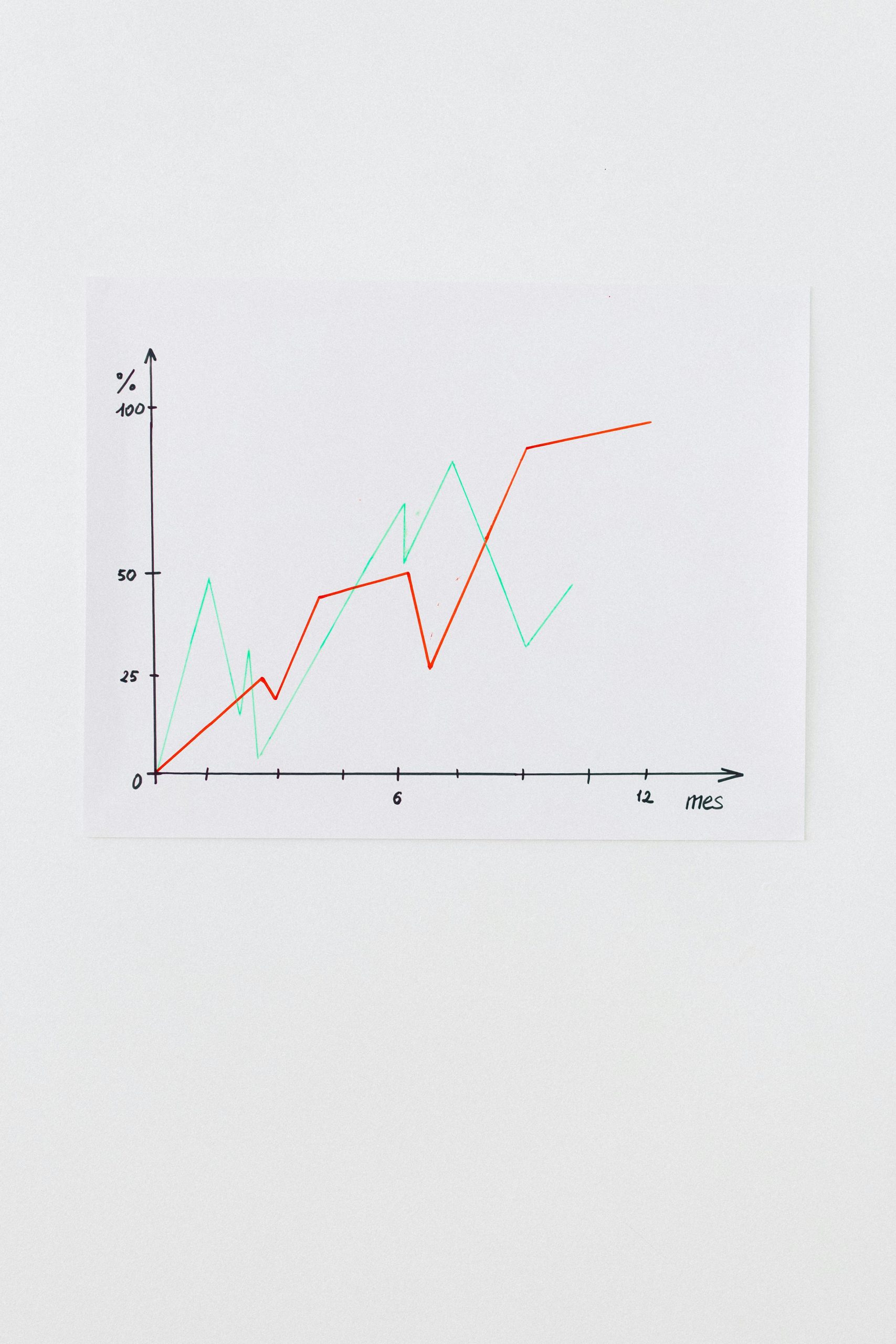Your laptop is an essential tool for work, entertainment, and communication, but over time, dust, grime, and software clutter can slow it down. Regular cleaning and maintenance can extend its lifespan and keep it running smoothly. Whether you’re a student, professional, or casual user, these essential tips will help you clean and maintain your laptop for peak performance.
Why Cleaning and Maintaining Your Laptop Matters
A well-maintained laptop performs better, lasts longer, and avoids common issues like overheating and sluggishness. Dust buildup can block vents, causing the internal components to overheat, while outdated software and fragmented files can slow down processing speeds. By following a regular maintenance routine, you can prevent these problems and ensure your laptop stays in top shape.
How to Physically Clean Your Laptop
Keeping your laptop free of dust and dirt is crucial for optimal performance. Here’s how to clean it safely:
Cleaning the Exterior
- Power off and unplug your laptop before cleaning.
- Use a soft, lint-free microfiber cloth to wipe down the case, keyboard, and screen.
- For stubborn smudges, lightly dampen the cloth with distilled water or isopropyl alcohol (70% or less)—never spray liquid directly on the laptop.
Cleaning the Keyboard and Touchpad
- Turn the laptop upside down and gently tap to dislodge crumbs and debris.
- Use a can of compressed air to blow dust from between the keys.
- For sticky keys, lightly dampen a cotton swab with isopropyl alcohol and clean around the edges.
Cleaning the Screen
- Avoid using paper towels or rough fabrics that can scratch the screen.
- Use a microfiber cloth and a screen-safe cleaner if needed.
- Wipe in gentle, circular motions to prevent streaks.
Optimizing Your Laptop’s Software
Physical cleaning is only half the battle—keeping your software optimized is just as important for performance.
Uninstall Unnecessary Programs
- Go to Control Panel (Windows) or Applications (Mac) and remove unused software.
- Bloatware and old programs can take up valuable storage and slow down your system.
Update Your Operating System and Drivers
- Regularly check for system updates to ensure security patches and performance improvements.
- Update drivers for hardware components like graphics cards and Wi-Fi adapters.
Run Disk Cleanup and Defragmentation
- Use Disk Cleanup (Windows) or Optimize Storage (Mac) to remove temporary files.
- For HDDs, run a defragmentation tool to organize fragmented data (not needed for SSDs).
Preventing Overheating and Hardware Issues
Overheating can damage internal components and reduce performance. Here’s how to keep your laptop cool:
Keep Vents Clear
- Ensure vents are free of dust by using compressed air periodically.
- Avoid placing your laptop on soft surfaces like beds or couches that can block airflow.
Use a Cooling Pad
- A laptop cooling pad with built-in fans can help dissipate heat during heavy use.
- Choose one with adjustable speeds for better control.
Monitor System Temperatures
- Use tools like HWMonitor (Windows) or iStat Menus (Mac) to check CPU and GPU temperatures.
- If temperatures are consistently high, consider reapplying thermal paste or consulting a technician.
Backing Up Your Data Regularly
Even with proper maintenance, hardware failures can happen. Protect your files with regular backups.
Use Cloud Storage
- Services like Google Drive, Dropbox, or iCloud automatically sync important files.
- Enable version history to recover previous file versions if needed.
External Hard Drives or SSDs
- Schedule weekly or monthly backups to an external drive.
- Use built-in tools like Time Machine (Mac) or File History (Windows).
Create a System Image
- For a full backup, create a system image to restore your entire setup in case of a crash.
- Store the image on an external drive or network location.
Conclusion
Regular cleaning and maintenance are key to keeping your laptop running at peak performance. By following these steps—physically cleaning your device, optimizing software, preventing overheating, and backing up data—you can extend its lifespan and avoid common issues. Make these practices a habit, and your laptop will thank you with faster speeds and reliable performance for years to come.